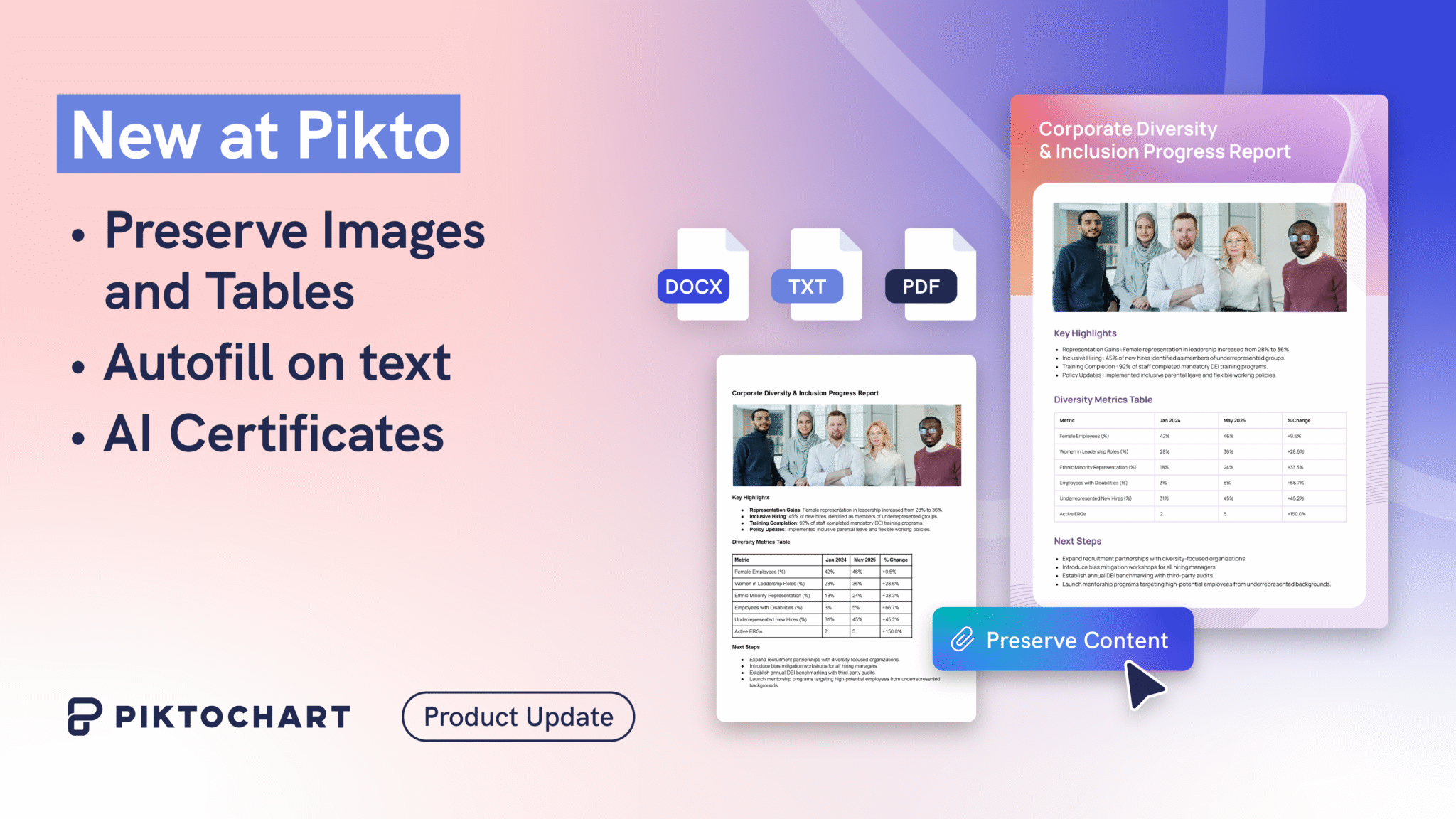Creating certificates that look professional and feel meaningful can take more time than most teams have to spare, especially when you need dozens or hundreds at once.

Piktochart’s new AI Certificate Generator means you’ll save hours if you need to create, customize, and print certificates quickly. Built on Piktochart’s intuitive design platform, this format combines powerful automation with beautiful design templates so you can focus on what matters: recognizing excellence.
What is the AI Certificate Generator?
The AI Certificate Maker is Piktochart’s latest PRINT category format, designed for A4 or letter-sized certificates in landscape orientation. It supports three input methods:
- Topic (e.g., “Employee of the Month”)
- Pasted Text (copy your award wording directly)
- Uploaded Document (bring in your existing certificate file)
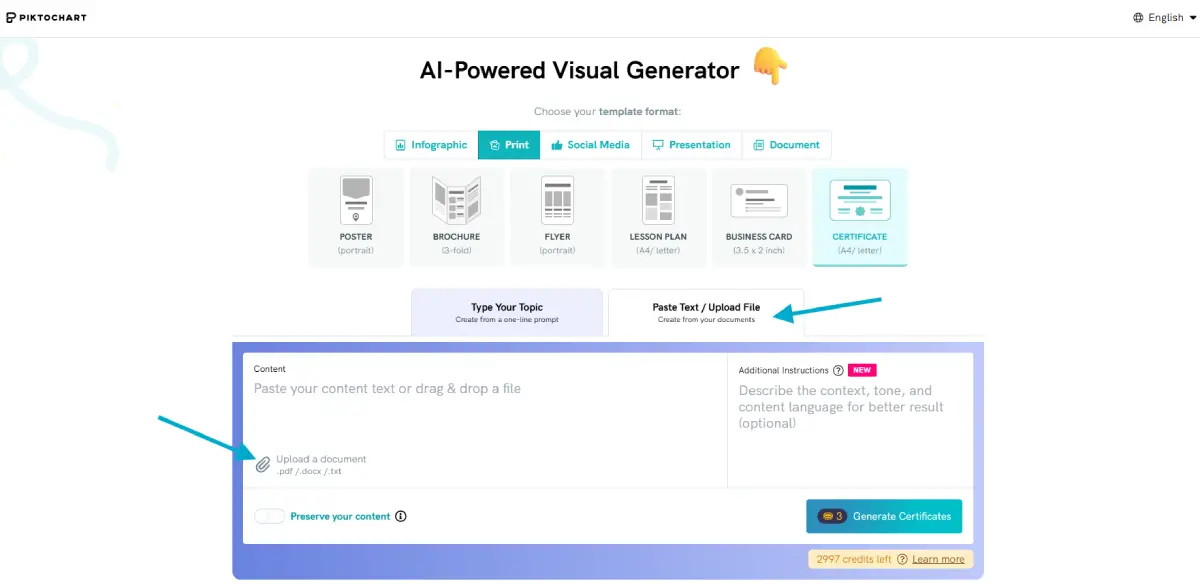
With dozens of ready-to-print templates and an intuitive upload function, the AI Certificate Maker helps you turn any recognition idea into a polished certificate in minutes.
Recognizing excellence with Piktochart
Whether it’s to celebrate completing a course or securing a qualification needed for a promotion, handing a certificate to acknowledge someone’s achievement is a powerful moment for you and the recipient. Here are some of the ways that Piktochart users have used the AI certificate format.
1. Appreciating others for their service or actions
Show gratitude to volunteers, team members, or partners with personalized appreciation certificates. For example, HR teams can quickly generate “Thank You” awards after company events using uploaded lists and pre-built templates.
2. Recognizing when someone’s gone above and beyond
Spotlight outstanding performance in classrooms or workplaces. Educators can upload their own wording or use AI-generated suggestions to create unique “Student of the Month” awards.
3. Winning competitions
From spelling bees to hackathons, competitions thrive on public recognition. Organizers can upload participant data and let PiktoAI handle the formatting—saving hours on manual design.
4. Celebrating achievements
Celebrate milestones like course completions or training certifications. Consultants and trainers often have existing certificate files; now they can upload these documents and instantly upgrade them with PiktoAI’s modern designs.
How Does It Work? A Step-by-Step Guide
Creating a certificate with Piktochart’s AI Certificate Maker is as simple as uploading your content and choosing a template:
Choose your input
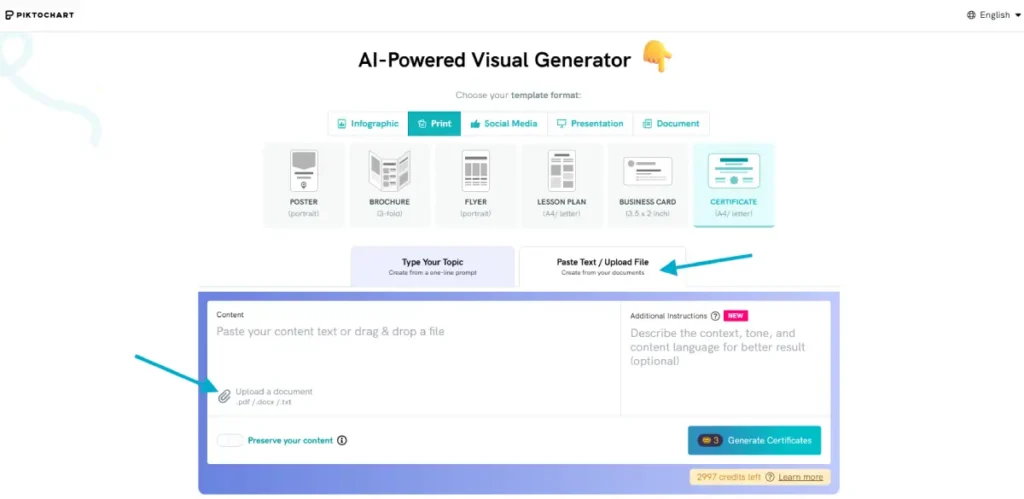
- Enter a topic (e.g., “Sales Excellence Award”)
- Paste your custom text
- Upload an existing certificate file (Word, PDF)
Select a template
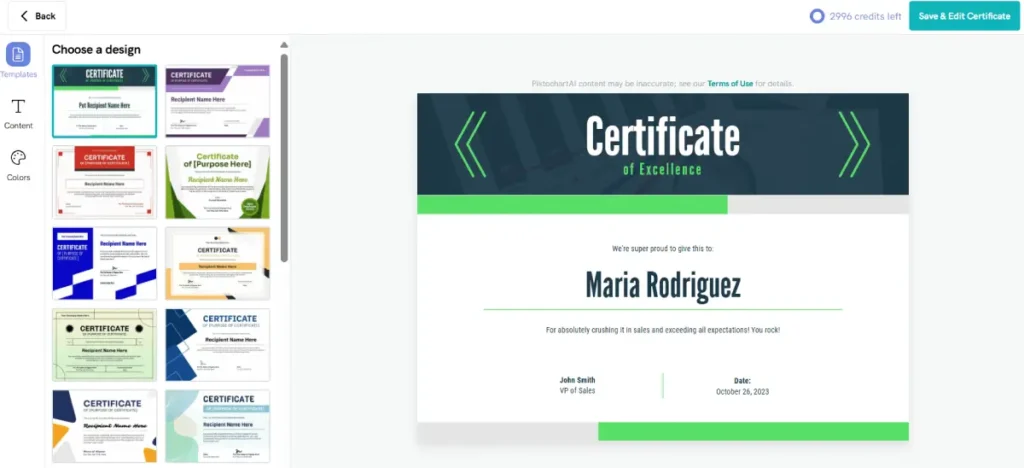
- Browse dozens of professionally designed templates tailored for different occasions.
- Preview how your content fits each style before making your choice.
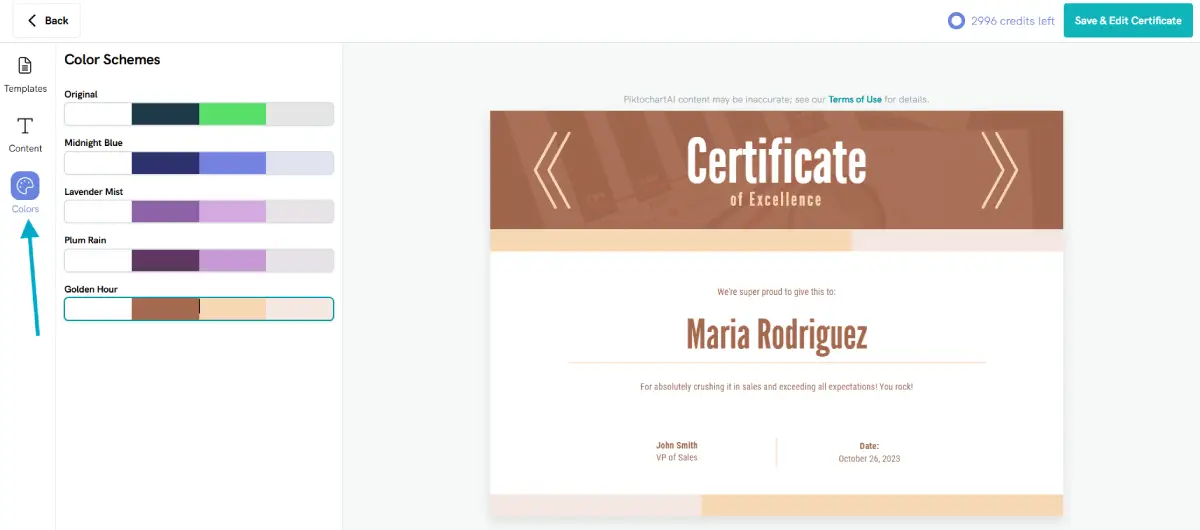
- If you want to experiment with color palettes, simply click on the “Colors” tab on the left hand sidebar
- Pick from the suggested color palettes that match your chosen template
Customize in our editor
- Make quick edits to names, dates, or signatures directly in the editor
- Add logos or branding elements as needed
- Export your finished certificate in high-resolution formats ready for printing
- Choose A4 or letter size based on your needs
How to use the Upload function
Let’s say you’ve already written out your certificate text in Microsoft Word. Maybe it’s a list of awardees, or a draft you’ve used for years. Instead of copying and pasting line by line (or worse, retyping everything), use the Upload function to save time and skip the hassle.
How to use it:
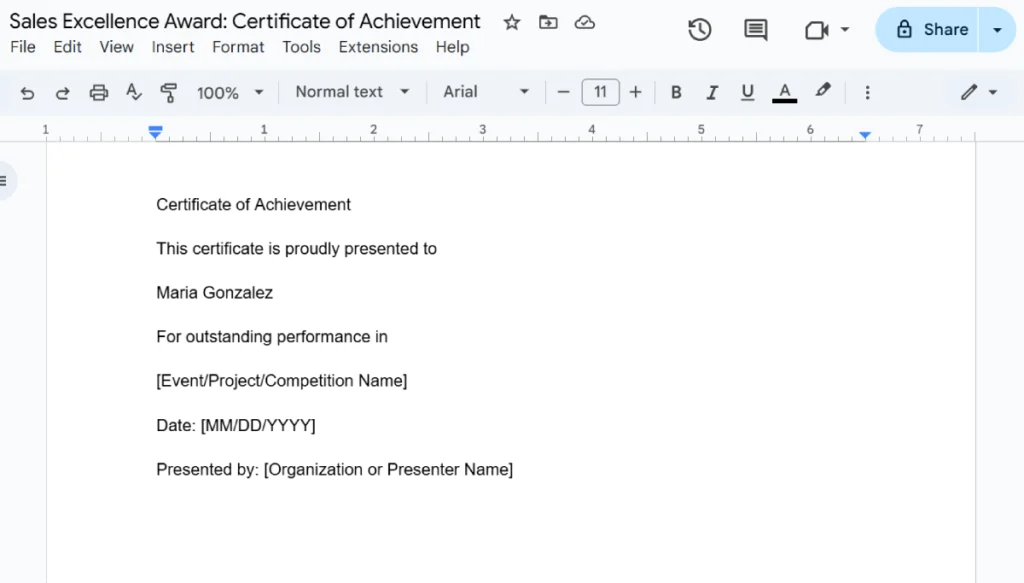
Prepare your draft:
Open your certificate draft in Word. Double-check names, dates, and any special wording you want to keep.
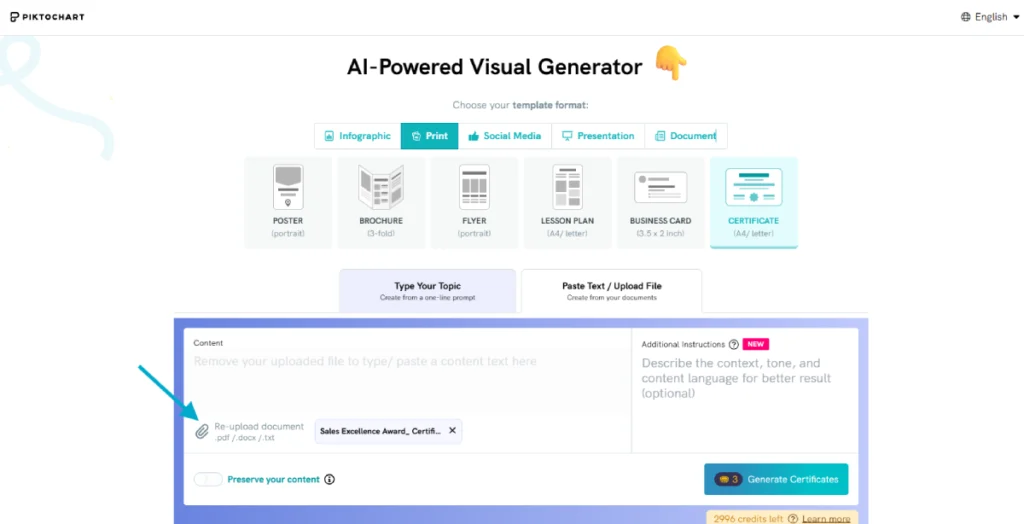
Upload your file:
In Piktochart Visual, select “Certificate,” then choose the upload option. Drop in your .docx or PDF file.
Let AI do the heavy lifting:
The tool will pull out your text and instantly suggest templates with fresh visuals. No need to start from scratch.
Pro tip:
If you’re working with a batch of certificates (like for a class or team), try uploading a document with all recipient names listed. The AI can help you generate multiple certificates faster than ever.
Example scenario:
An HR manager uploads last quarter’s “Employee of the Month” Word file. Within seconds, Piktochart suggests modern layouts that match company branding. After updating a few details, she’s ready to print—all without retyping a word.
Real Flexibility for Real Workflows
Seamless Upgrade for Existing Certificates
Many organizations already have certificate files they’ve used for years—but updating them with fresh designs can be tedious. With Piktochart’s upload function, simply bring in your old file and let the AI reformat it using any template from our growing library.
You can upload your logo and brand assets for consistency every time, all at the click of a button.
Ready-to-Print Convenience
Every template is optimized for print quality and layout. This means no more worrying about margins or alignment issues when sending certificates to the printer.
Designed for Busy Professionals
Whether you’re an HR manager preparing quarterly awards, an educator recognizing student progress, or an event organizer handling hundreds of participants, the AI Certificate Maker streamlines every step from creation to delivery.
Tips for Getting the Most Out of Your Certificates
Make every credit count and every certificate outstanding by refining your prompts with these tips:
- Use clear titles (“Certificate of Achievement,” “Employee Appreciation”) so recipients know exactly what they’re being recognized for
- Personalize each certificate with names, dates, and specific accomplishments
- Choose templates that match the tone—formal for academic awards; vibrant for youth competitions; sleek for corporate recognition
- Use white space to avoid overcrowding the certificate with too much text or too many graphics
Try our AI Certificate Maker today
The next time you need to recognize achievement—whether it’s one person or one hundred—let Piktochart’s AI Certificate Maker handle the design work so you can focus on celebrating success.
Ready to see how easy it is? Try the new AI Certificate format and discover how fast professional recognition can be.